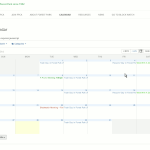Countdown Timer
Category: Possibilites
Subscribe to All-In-One-Event-Calendar feed: with your Android, iPhone, desktop …
Have you ever wanted to subscribe to one of those neat Calendar feeds offered on sites such as the Calendar on Forest Park Civic Association? Then you can have it all right there — on your desktop or your mobile device.
Note that subscribing is not the same as importing. Importing gives you a snapshot of items on the Calendar at the time it is taken. Subscribing connects you to a live feed that will update itself when something changes on the Calendar!
The Calendar discussed here is run on WordPress with the All-In-One-Event-Calendar plugin. While specifics may vary, general principles will be the same with many of the calendars you encounter.
Here’s how you can Subscribe to a Calendar Feed.
![]() Find the Subscribe widget, at the lower left part of the Calendar.
Find the Subscribe widget, at the lower left part of the Calendar.
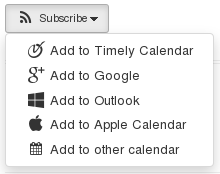 Click on it with the left mouse button – or mobile equivalent. You will see a drop down menu from which you can choose the best match for several types of calendars which you may have.
Click on it with the left mouse button – or mobile equivalent. You will see a drop down menu from which you can choose the best match for several types of calendars which you may have.
You will likely be automatically be directed to set up your Calendar feed in the appropriate application.
With some systems, you may need to get a little “geeky,” by right clicking (most likely on the on the “Add to other”) choice and copying the URL. This is in case you need to paste /enter this string into your particular calendar system. The string will look like this:
http://www.fpcivic.org/?plugin=all-in-one-event-calendar&controller=ai1ec_exporter_controller&action=export_events&no_html=true[Some applications may prefer webcal:// to http:// … Either will work With ThunderBird/Lightning/Sogo (Iceweasel/IceOwl/Sogo in Debian)]
Bonus – How to Select only certain categories
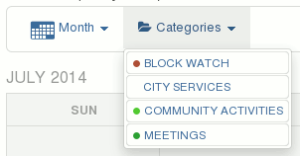 At the top of the calendar find the “Categories” widget.
At the top of the calendar find the “Categories” widget.
Click on the “V” on its right edge with the left mouse button – or mobile equivalent. You will see a drop down menu from which you can select categories.
(They are “sticky” — You can select/unselect at will, but if you choose to clear all, you need to click the “X” at the left of the “Categories” widget.)
![All-In-One-Event-Calendar Categories - [UN-]select](https://blog.osapostle.com/wordpress/wp-content/uploads/2014/07/ai1ec_calendar-feed-import_5-categories-UNselect-150x150.png) Once your Categories are selected, you can (as above), choose an appropriate filtered feed. (You could also use this functionality to make separate feeds for each Category.)
Once your Categories are selected, you can (as above), choose an appropriate filtered feed. (You could also use this functionality to make separate feeds for each Category.)
Technical note: the string as noted above will append instructions for categories – e.g. &ai1ec_cat_ids=21,11 for Meetings and Blockwatch:
http://www.fpcivic.org/?plugin=all-in-one-event-calendar&controller=ai1ec_exporter_controller&action=export_events&no_html=true&ai1ec_cat_ids=21,11
References:
Using Social Media (vs. Being Used By) for Your Organization or Business
A few caveats regarding use of social networking. After reading the book referenced below, Social Media is Bullshit (B.J. Mendelsohn); I am coming to some evolving conclusions regarding the place of social media in a communication strategy for non-profits and small businesses (basically anyone not rich enough to drop dump trucks of dollars to purchase “preferred” advertising, etc. on these sites and media).
Social media companies are in business to sell advertising, and even more so to target advertising by aggregating (and often selling) information about their users. In other words, on most all of the social networking sites, YOU/WE are the product !!! … So, for the sake of privacy, we want to be careful what we hand to them.
Proliferation of these kinds of sites fragments the flow of information going out from our organizations, and fragments and erodes our control over information and lists of subscribers. Organizations and businesses need to keep control of our message, and our lists of subscribers!
- If Facebook has my list of interested subscribers, they can take it away at any time — or use it to sell them junk, which may alienate them.
- If we have a fragmentation of our communications, important things can get lost in the shuffle. People do not know whether to look on Facebook, Google+, Twitter, … or Where?
Once we ensure we are in control, then there are ways we can use social media sites — vs. them using us.
Probably the best overall policy for a business or organization is to seek to make our web sites a central focus for information and communication, keeping control of our own subscriber lists, and then syndicating information through RSS and social media. We should do this in such a manner that it reminds people that the authoritative source for information is our site. (Likely also the best place to “discuss” is our forums.)
When we do this our site becomes the “canonical,” “go to” source for information. With this established we can then choose to use social media in a targeted manner: we target the sites that are useful to getting our message out by feeding info to them that brings people back to us. People know that our site is the place to get the whole scoop — about which they learn via the feed.
I’m still sorting out the way to focus forums for discussion. These can be done on a web site, or through associated Forums. I think the chief objective here is to avoid the fragmentation of having our conversations spread out among Facebook, Twitter, Google+, etc. in such a manner that none achieves critical mass. (In many respects, the old LISTSERVs (like OAGC lists) work very well here — although threaded web forums are often easier to read!)
References:
Social Media is Bullshit (B.J. Mendelsohn):
Social Media is Bullshit | St. Martin’s Press
Social Media is Bullshit book site
B.J. Mendelson’s Blog/Site
One good way to syndicate to social media from a WordPress based web site:
Jetpack plugin —
“Integration with and automatic posting to your favorite social networks including Twitter, Facebook, Tumblr, Path, and LinkedIn.”
RSS: Wikipedia.org “RSS”
What’s One to do without Java? for webmail email
In case you haven’t heard it, The Homeland security Dept. has issued a warning about Java:/
CERT Releases Oracle Java 7 Security Advisory
ZDNET: Homeland Security warns to disable Java amid zero-day flaw
The recomendation is to remove or disable JAVA! This creates a severe problem for web mail users. I just tested and found that the following do not work at all without java:
- Microsoft Outlook Mail / Hotmail
- AOL Mail
Google’s GMail and Yahoo Mail will work, in a backup mode – missing some features.
One can access Outlook/Hotmail and AOL, as well as GMail through a client such as Mozilla Thunderbird.
Privacy on Business and other email systems
Some recent conversations I have had brought to my attention the need to clarify for my friends and neighbors the situation regarding privacy when using various email systems.
The short version: Do not send anything personal or sensitive in nature to anyone at their employer’s email system. Likewise do not use your own work account to send or receive anything of personal or sensitive nature.
The fact of the matter is that a person generally does not have any privacy rights on the corporate email system. Even the minority opinion that suggests there are some rights suffers the point that it could be cumbersome, expensive, impossible to enforce such.
There is an increasing trend in many businesses to establish policies which greatly restrict people’s freedom when using company-owned machines – or even your own equipment (e.g.) on their network.
Of course, corporate email practices may vary widely. In some cases the policy is on the books for “CYA” purposes, so if you are caught selling child porn the business has a clear right to action. But in other cases there may be snooping up to the point that any normal person would consider creepy. You might have:
- automated scanning of message content for key words — e.g. your shopping or investigation of medical issues, even things like “union” and “civil rights” (It’s not just prurience they seek!) … AND this scanning can go beyond email to sniffing the very packets of information that show where you browse, your passwords, etc.
- a supervisor that can log in to your account and see everything that you can see
- a nosy IT person who delights in finding people’s secrets (beyond the necessary function of administering the network, etc., where ethical IT folks deliberately turn a blind eye to specific content)
Some recommendations for email:
- Don’t send anything to or from a corporate account that you wouldn’t like on the supervisor’s desk – or posted on Facebook
- If you need to use email at work for anything of sensitive nature, use your own account. This might be a webmail account, or an email client application on your own device. You might want to make sure that you connect in a secure manner – e.g SSL/TLS settings for your application, or the same so you have the “padlock” in your browser. (GMail now prefers https by default). These measures can encrypt content between your device and the server or site to which you connect. Generally that makes your communication secure unless someone has physical access to your device.
- If you’re really paranoid, use encryption: GPG or similar. For this you likely need to be using a client program/app.
Plus, if you don’t store large amounts of data in your corporate account, you’ll make it easier for the poor IT person who has to archive all that stuff to comply with regulations for accountablity, etc.
An alternative while in the workplace is to use a webmail service such as GMail, but caveat: “Reading someone’s Gmail doesn’t violate federal statute, court finds“
Quickly Find Unread Messages on GMail
Have you ever had a hard time finding unread messages on GMail? This is especially a problem if you have many “labels” (equivalent to folders), like I do.
While you can go to the search box at the top. pull down the menu, and select “Unread Mail,” there is another alternative.
You can make a Quick Link for unread messages.
- Go to “Settings” / “Labs.”
- Look for “Quick Links.”
- Enable “Quick Links.” REMEMBER to hit “Save Changes” at bottom of page.
You will see an added area on the left, under labels, for “Quick Links.
(Click the three dots at bottom for “Gadgets” if necessary.) - NOW do a search for “Unread Mail” as above,
OR just type “is:unread” into search box - Now you can click on “Add Quick Link” at left to create your saved search
- Name it something simple like “unread”
Handout from O.A.G.C. Parent Day 2010 Tech session
Below is the handout from October 17, 2010 at O.A.G.C. Parent Day:
(printable PDF of original)
Web Presence for Parent Groups, … and More
Web Hosting, and some “lighter” options:
- Dreamhost – www.dreamhost.com – free hosting for verifiable 501c3 organizations! Dreamhost has convenient 1-click methods to setup WordPress, and much more
- 1and1.com – “Linux hosting” 1&1 Beginner inexpensive. 1and1 has a number of preloaded WordPress templates
- others … see wordpress.org/hosting/ for some possibilities, Yahoo is expensive
- WordPress, Blogger, etc also have possibilities – e.g. see www.blogger.com cahspta.blogspot.com // WordPress.com (vs. org) hosts blogs. None of these are on your domain.
- Google sells Google Apps service where own domain is used with Gmail, etc. … appears might have a free option for 501c3 nonprofits!
- Google Groups, Yahoo Groups – good for forums, but such can be subsumed into WP
Web Hosting particulars:
- WordPress (WP) – wordpress.org – Is a blogging/CMS (Content Management System) platform that runs on a server with PHP and MySQL
- Latest ver’s WordPress include automatic update of program and plugins
- other CMSs are available:
- Drupal
- EZ Publish
- Joomla – more commercialized than WP, harder to use
- Other items of note
- phpBB – Forums, “Bulletin Board”)
- Gallery Photo Gallery … can be integrated into WordPress
- Moodle is the free! Open source version of Blackboard. (It is available or installable on web hosts, included in EdUbuntu, openSUSE Education-Li-f-e)
- Akismet (Automattic Kismet) is a necessary WP plugin if you allow posting comments, to block spam. It is incredibly effective! You need an API key, see http://akismet.com/personal/.
- Subscribe2 is also useful to allow people to sign up for email – see Open Source Apostle Blog (https://blog.osapostle.com/subscribe), or ColumbusPACE.org Subscribe pages to see Subscribe in action.
- Other plug ins help obfuscate email addresses of posts and posters. There are many ways to fight the harvesting of addresses by spammers. Some of these may be included in the hosting services default setups of WP.
Other Items of Interest, and Privacy Soapbox:
- Free and Open Source software can provide much of what our school districts spend endless dollars upon (possibly at expense of funding GT programs and staff), for lower total cost. The options are often cheaper, more efficient, greener, more versatile, and just better! Tools are available for just about any kind of computing activity, from basic word processing to programming and highly specialized scientific tools. Opportunities even exist for gifted students to participate and contribute to ongoing global projects. Visit my web site and drop me a line if you are curious. (This interest is why I call it Open Source Apostle.)
- I know you wouldn’t send highly personal mail on a postcard, so why do people send email “naked.” I almost despair of encouraging people to use encryption as an “envelope.” Indeed, there are some rough edges in using it with popular web mail applications – though it is pretty seamless by now in traditional email clients as Thunderbird, using Enigmail. I wish we’d all use GPG/PGP.