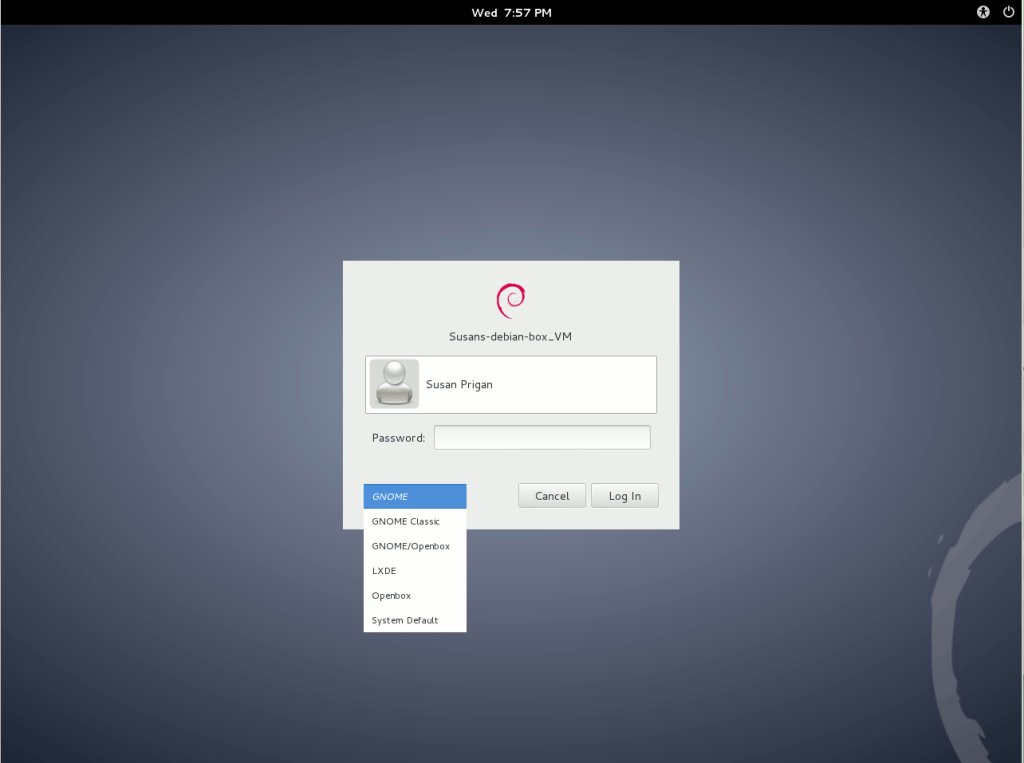Debian Mozilla team
The Debian Mozilla team provides various versions of some Mozilla related packages for use on different Debian systems. The following wizard helps you to find the packages suitable for your system.
WARNING: Iceweasel is gone. Please update your apt sources.
from https://facesoftexas.com/2016/03/15/debian-mozilla-iceweasel-and-firefox/
Very recently the Debian Mozilla Team has made some changes concerning the latest release of Iceweasel and installing Firefox. Up until a few days ago you could add a line to your sources list (see below), download and install the keyring then install the version release of Iceweasel which tracked the Firefox release cycle.
deb http://mozilla.debian.net/ jessie-backports iceweasel-release
Now that’s all been changed. Depending on your preferences it could be for the worse or the better. Now you only have the option of getting the ESR version (38 ESR) of Iceweasel or the latest Firefox release. In order to stay with ESR add this line. You most likely already have that line and won’t need to do anything.
deb http://security.debian.org/ jessie/updates main
If you want the latest Firefox add the following line and then run the following command. Make sure you’ve added the key ring to authenticate the packages.
deb http://mozilla.debian.net/ jessie-backports firefox-release
The only tricky thing is that this will remove the icon/link for Iceweasel in your Activities Bar.
In GNOME 3, to add the new icon/link (for Firefox) you will need to
- Left click on Activities
- Start typing F i r e f o x …
- Left-click and hold on the Firefox icon when it appears
- Drag it to the left and stick it where you want it on the Activities Bar.